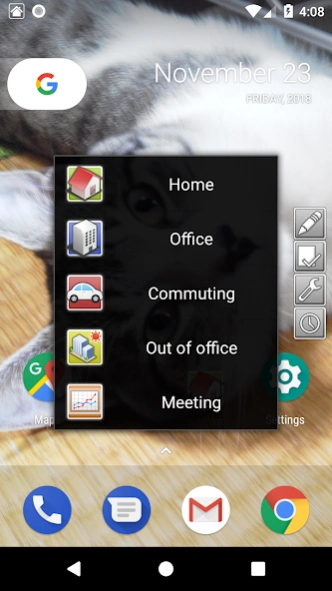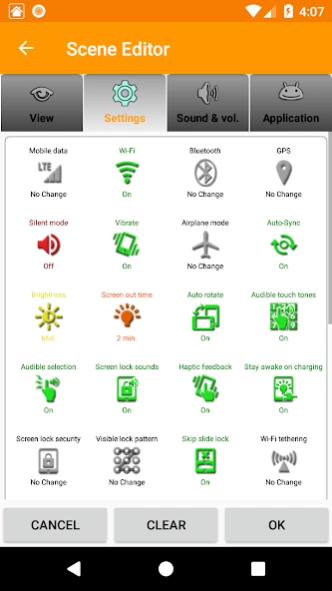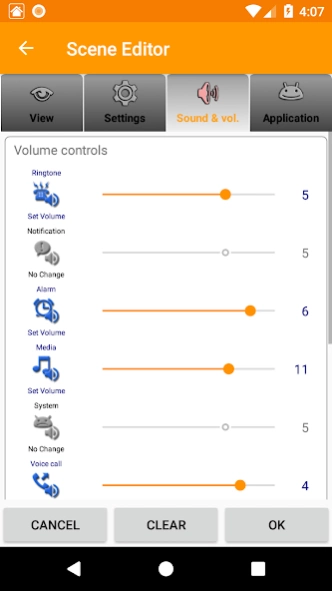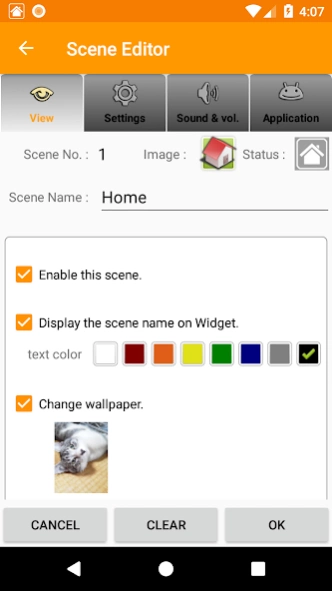Scene Switch Pro 5.7.4
Paid Version
Publisher Description
Scene Switch Pro - Multiple settings of your Android device can be changed at one time.
'Scene Switch Pro' can change some settings of your Android device at once according to selected scene.
(Please note that there are setting items that do not work depending on the version of Android OS or device model.)
You can make 30 scenes as a pack of settings like home, office, etc. And you can change it to tap the scene on popup menu.
If you set a timer schedule to switch the scene, the settings will be changed automatically at the designated time by the timer schedule.
[Controllable settings]
APN on/off, Wi-Fi on/off, Bluetooth on/off, GPS on/off, Silent mode on/off, Vibrate mode, Airplane mode on/off, Auto-Sync on/off, Brightness, Screen out time, Auto rotate on/off, Audible touch tones on/off, Screen lock sounds on/off, Haptic feedback on/off, Stay awake on charging on/off, Screen lock security on/off, Visible lock pattern on/off, Skip slide lock on/off, Wi-Fi tethering, Volume controls, USB tethering on/off, Bluetooth tethering on/off, locale, timezone, and default sounds, etc.
[Launching the App widget]
This app is controlled by the widget basically. You can add this app widget to your desktop by -
(1) Long-touch on your desktop.
(2) Then select [Widgets].
(3) And then select [Scene Switch Pro].
If it is the first launch, five default initial scenes will be created. Please modify the scene name and the settings with [Scene Edit] function.
[Scene Select Operations]
If you tap the widget, scene pop-up menu is displayed. You can tap and select a scene name in the pop-up menu to change the scene. The settings will be changed according to the scene you selected. You can tap the app's notification bar if it is shown.
[Edit Scene Settings]
When you tap the widget once or the notification bar, the scene selection popup menu and the option menu are displayed. Select [Scene Edit] of pencil mark on the option menu. And tap a scene in the popup menu. Then scene editor is displayed. You can edit the settings of the scene.
[Scene switch by Timer schedule]
Scene can be switched automatically by timer schedule.
When you tap the widget once or the notification bar, the scene selection popup menu and the option menu are displayed. Select [Timer schedule] of clock mark on the option menu.
Timer schedule list will be displayed. And tap a row in the schedule list. You can set timer schedule for scene switching.
[Flick Switch]
You can also use flick switch to change scenes.
The flick switch is icon size overlay type view displayed over other app screen. You can set each scene for each flick direction of eight. If you flick on the flick switch, the scene is changed. The flick switch can be displayed only a specified time when the screen is turned on or the device is shaken.
[Action buttons on the notification bar]
You can also change the scene by tapping the action buttons that appears when the notification bar is expanded.
Set the scene for each of the 5 action buttons and tap to switch the scene. The scene can be switched without unlocking even in the lock screen state.
[Notes]
(1) There are settings that can not be controlled from the app depending on the Android OS and the model being used.
(2) Malfunction may occur if other setting change app is working.
(3) Brightness setting may not be reflected immediately.
(4) If 'screen lock security' is set on, you cannot skip the slide lock on most devices. Or home key on the device does not work.
(5) This app should be installed to internal memory of the device, not external media like SD card. Android OS does not show the widgets that are placed in the external media, so you can not use the app widget.
(6) You can move the app into external media like SD card (Only if OS has the function).
However, it's not recommended to use the app on external storage because the app service might becomes unstable.
(7) On Android 2.2 and the later, only background app can be stopped by 'Stop the app on scene switching'. App on screen cannot be stopped.
About Scene Switch Pro
Scene Switch Pro is a paid app for Android published in the System Maintenance list of apps, part of System Utilities.
The company that develops Scene Switch Pro is matchama. The latest version released by its developer is 5.7.4. This app was rated by 1 users of our site and has an average rating of 4.0.
To install Scene Switch Pro on your Android device, just click the green Continue To App button above to start the installation process. The app is listed on our website since 2024-02-18 and was downloaded 20 times. We have already checked if the download link is safe, however for your own protection we recommend that you scan the downloaded app with your antivirus. Your antivirus may detect the Scene Switch Pro as malware as malware if the download link to jp.gr.java_conf.matchama.SceneSwitchPro is broken.
How to install Scene Switch Pro on your Android device:
- Click on the Continue To App button on our website. This will redirect you to Google Play.
- Once the Scene Switch Pro is shown in the Google Play listing of your Android device, you can start its download and installation. Tap on the Install button located below the search bar and to the right of the app icon.
- A pop-up window with the permissions required by Scene Switch Pro will be shown. Click on Accept to continue the process.
- Scene Switch Pro will be downloaded onto your device, displaying a progress. Once the download completes, the installation will start and you'll get a notification after the installation is finished.